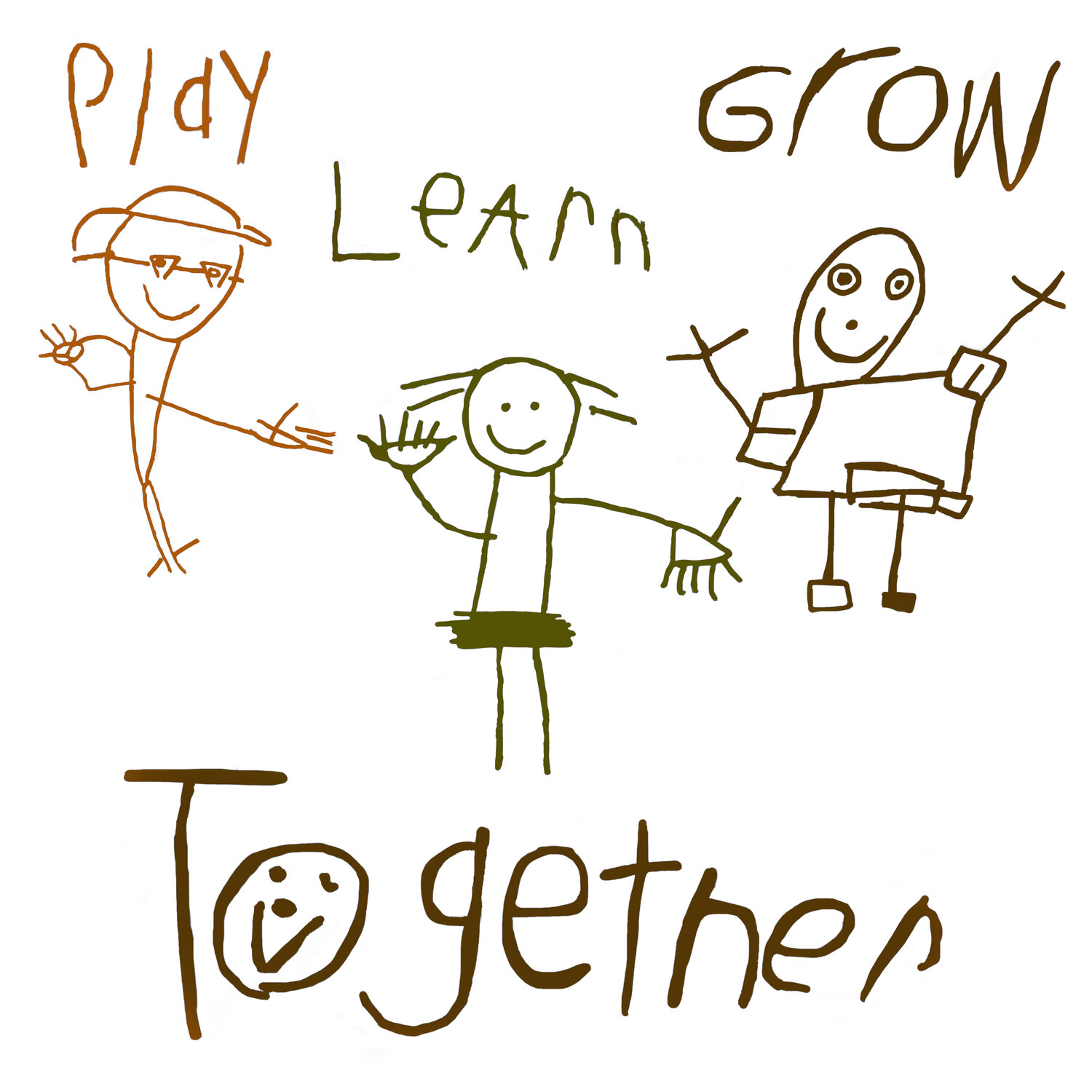West Ridge Childcare Centre uses the Seesaw app to keep our families connected. Connect to Seesaw to receive important updates from your child and West Ridge Childcare Centre from the room your child is currently in. Your child’s educator will post to Seesaw to share their learning with you.
Educators will also send you messages and reminders.
Seesaw is private.
You’ll only see posts created by your child or their educator.
Use on an Android or on an iPhone
Need help? See our step-by-step instructions for downloading Seesaw on your device.
From Your Smartphone
1. Download the free Seesaw Family app for iOS or Android
2. Choose “Create Family Account”
3. Scan the QR provided from WRCC code using Seesaw’s built-in QR code scanner
4. Create your account
From Your Computer
1. In a web browser, go to: https://app.seesaw.me/s/365-301-184
2. Choose your child from the list
3. Create your account
4. Once you’re approved by WRCC, you’ll get access to Seesaw
Already Have an Account?
If you’ve used Seesaw before or have more than one child using Seesaw, follow these steps:
1. Sign in to your account in Seesaw Family app or on the web at https://app.seesaw.me
2. Click on your profile icon, click “+Add Child’s Journal” button, then scan the QR code provided from West Ridge Childcare Centre.